We’ve updated our Harvard Referencing styles in EndNote Online.
Select your favourite referencing styles in EndNote Online first, before choosing it in MS Word.
- Click on Format > Bibliography on the toolbar
- Beside the ‘Bibliographic style’ drop down menu, click on Select Favourites
- Select the style(s) you want and click ‘Copy to Favourites‘ (Note: you can add or change these at any time). ATU has some customised Harvard styles and many other referencing styles are available for selection. Check with your department which style is preferred
- Your style(s) will now appear on the EndNote Online Tab in MS Word
In MS Word
- Use the drop-down arrow beside ‘Style‘ to choose your referencing style
- If the style you want is not listed, click ‘Select another style‘. Browse to select the one you require
- Your Citations and Bibliography will change automatically according to the style you have chosen.
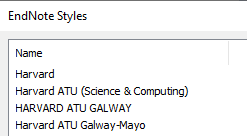
Please note the GMIT styles are no longer available.

Leave A Comment