Copy
Find out how to avail of these services below.
Multifunctional devices for printing, photocopying and scanning are available in:
- Dublin Road – 1 printers/multifunctional device in the library; and 4 downstairs in the IT centre below the library.
- Wellpark Road – 1 printer/multifunctional device in the library.
- Mayo – 1 printer/multifunctional device in the library and 1 printer/multifunctional device near the Students Union.
- Connemara – 1 printer/multifunctional device in the library, 1 in Computer Lab 1 (CL1) and 1 in Computer Lab 2 (CL2).
Printing and photocopying are paid for with a credit system. Please top-up at the credit kiosk next to the multifunctional devices.
Black & white printing/photocopying costs 10c per A4 page, 20c per A3 page / Colour printing/photocopying costs 20c per A4page, 40c per A3 page.
Please note you can scan to your email address for free.
All staff and students will now print using an application called PaperCut Mobility Print and using one print queue called PrintAndRelease.
The reason for this change is to enable printing from laptops and from home Wi-Fi connections. This method is also very secure as each user must go to the printer, authenticate by typing in or tapping a card. Print jobs will remain on your PaperCut account for 24 hours.
The Mobility Print Client application is available on Company Portal for laptops and via a web link for desktop PCs. Some users may find that they are already setup.
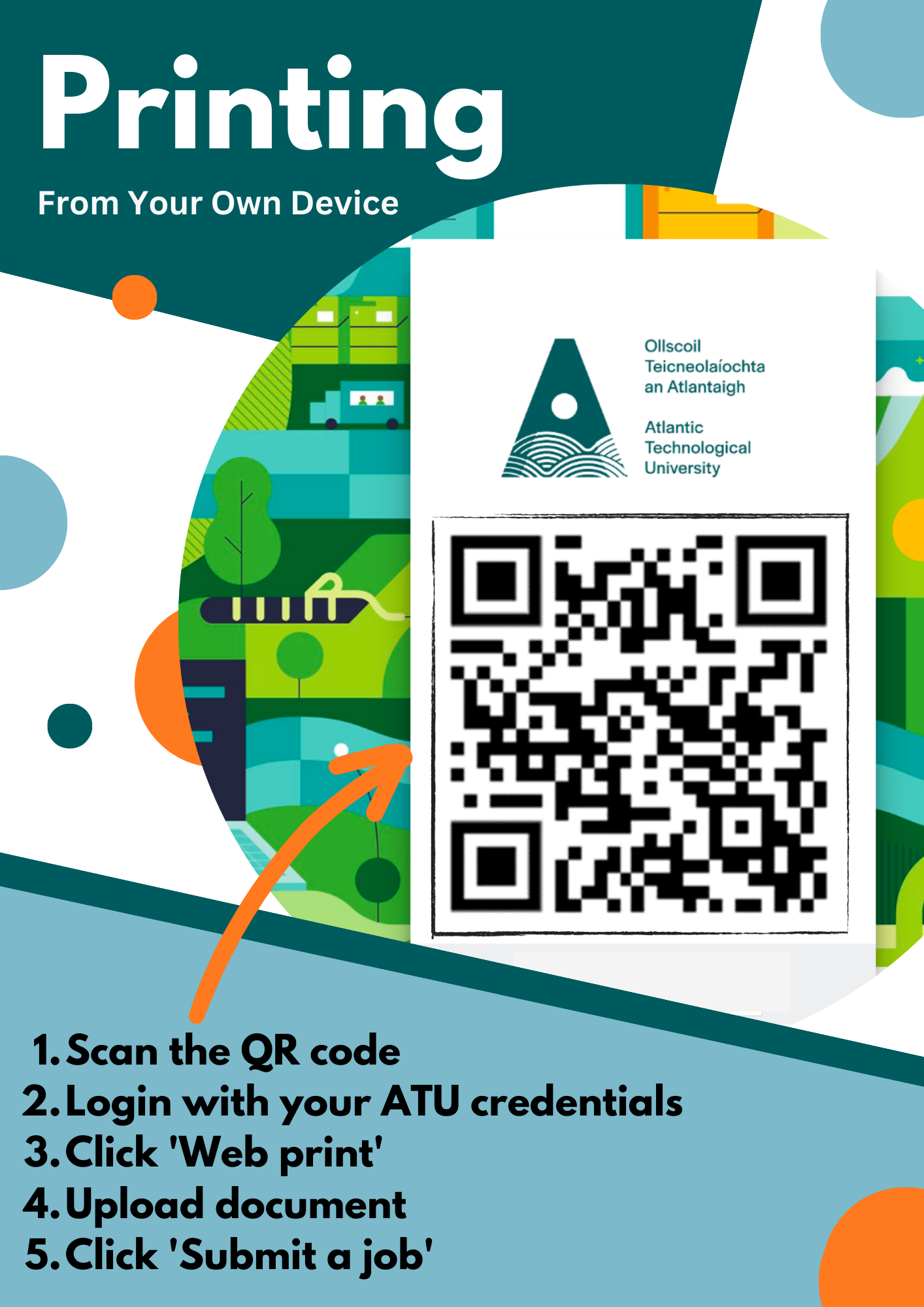
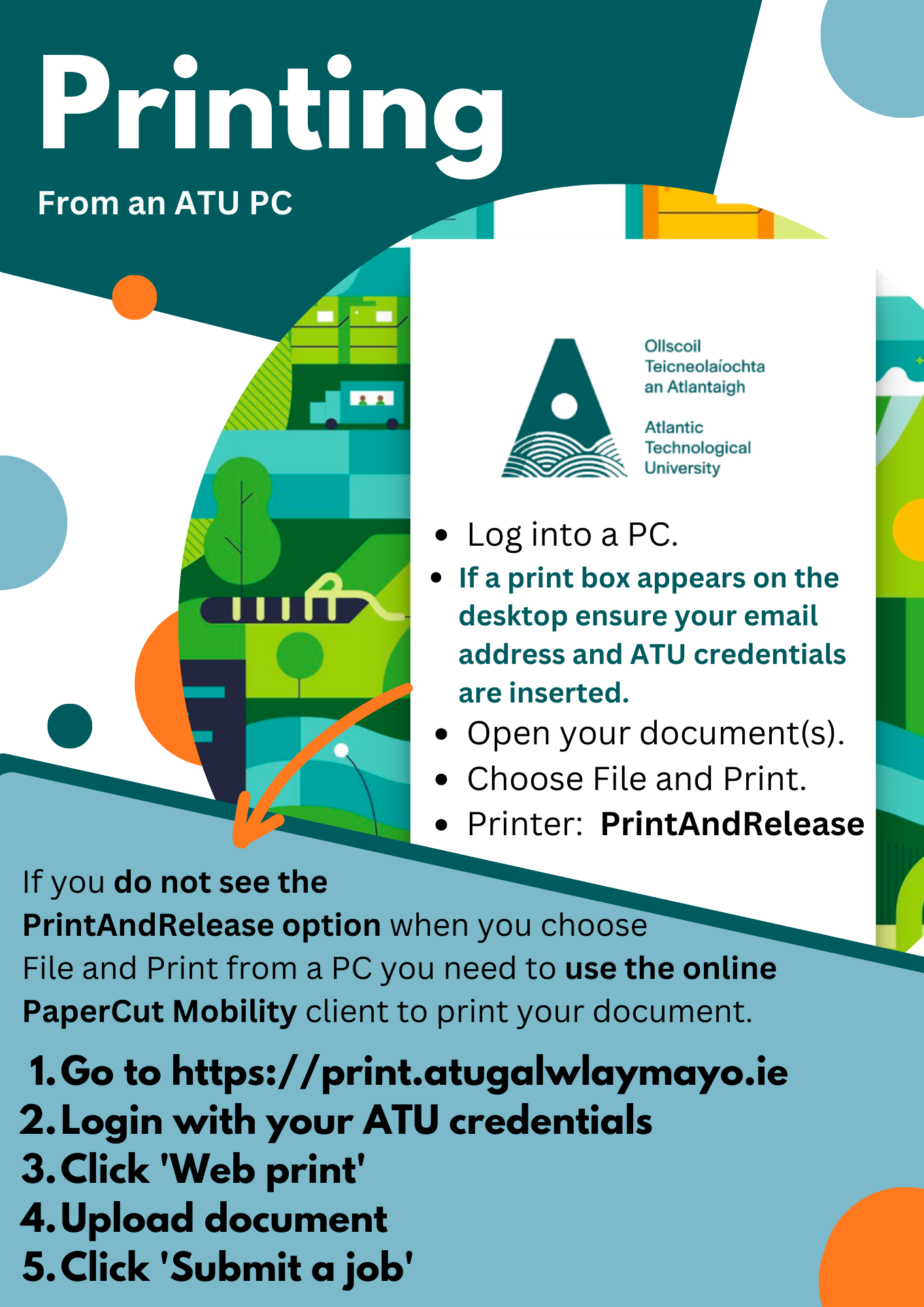
Before you can copy or print you must first credit your account. Students credit their account for photocopying and printing using the top-up kiosks. Please note topping up is cash only.
You can check your printing balance in two ways:
- By logging into the top-up kiosks located in the Library print/copy room and downstairs outside the IT Centre. Once you have successfully logged in using your ATU email address and password your credit balance will automatically be displayed.
- You can also check your account balance from your PC by selecting the “show hidden icons” button on the taskbar at the bottom of the screen and selecting the Euro symbol.
Click here to link to Computing Services printing information.
